Let us see how we can do so.
Step 1: Open BIDS
Step 2: Choose Report Server Project from the available project type, give a suitable name to the project and click on OK button.

Step 3: After clicking on OK button the below screen will appear
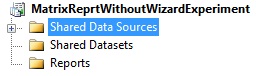
Step 4: Let us click on the Shared Data Source - > Add New Data Source
Step 5: Let us enter proper information in the Shared Data Source Properties and click on OK button.
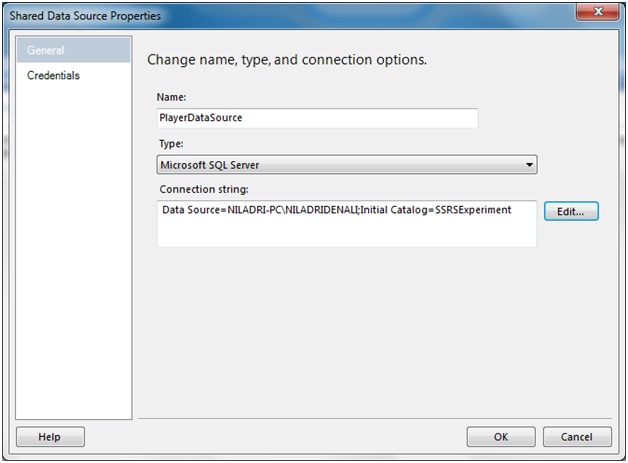
Step 6: After clicking on the OK button, the following screen will appear
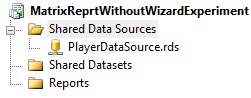
Step 7: Click on the Reports folder - > Add - > New Item
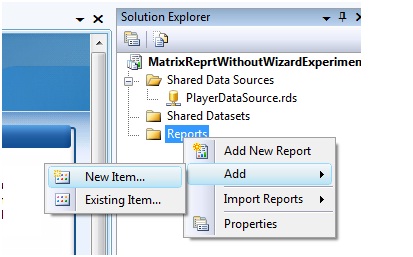
Step 8: Choose Report from the Report Project Categories and enter a suitable name. Click Add button.
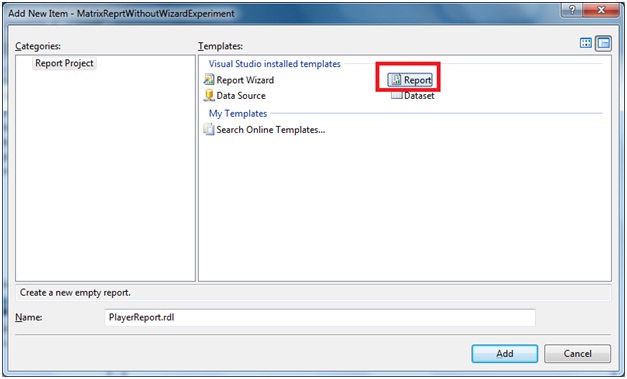
Step 9: After that, we will be presented with the below designer
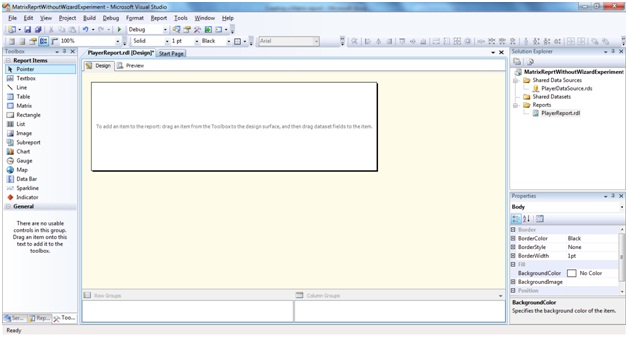
From the Report Item toolbox, we will drag and drop the Matrix control. And in course of that, the Dataset properties window appears. Choose "Use a dataset embedded in my report" option.
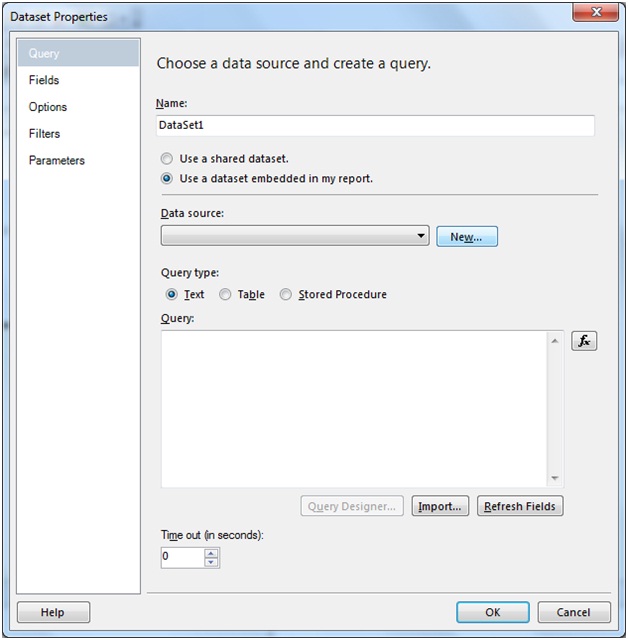
Click on the New button. From the Data Source Properties window, choose "Use data set reference" option. And lastly click OK.
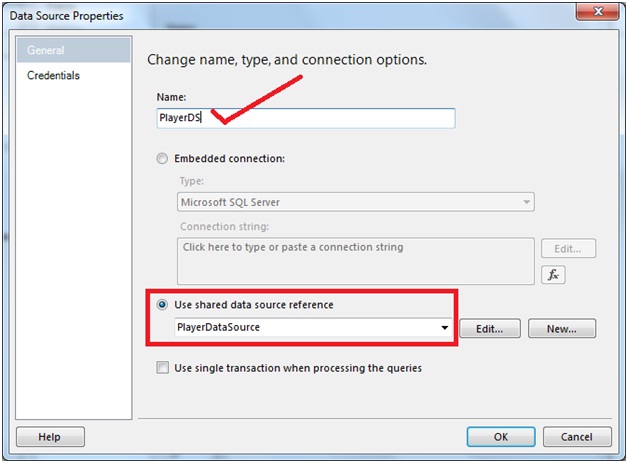
Now, in the DataSet properties window, let us add the below query in the query designer and run it by clicking on the Execute button(!) in order to ensure that the query works fine.
SELECT
[PlayerName]
,[BelongsTo]
,[FeePerMatch]
FROM [SSRSExperiment].[dbo].[tbl_Players]
The DataSet properties window will now look as under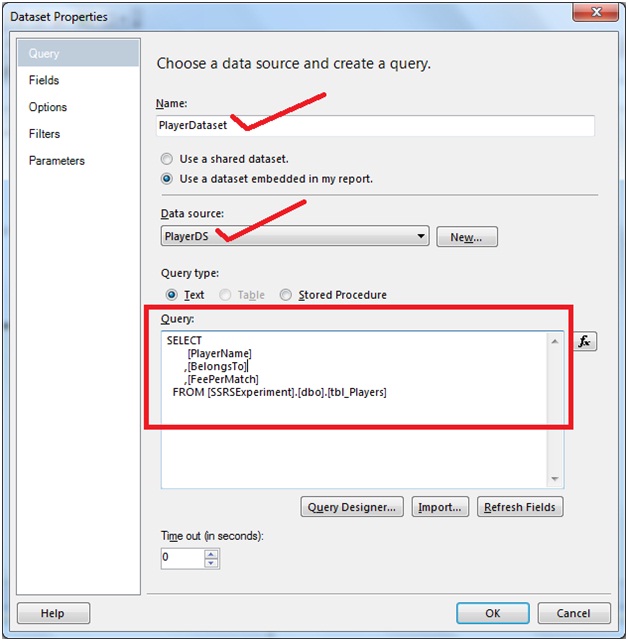
Step 10:Now from the available datasets we will fill into the Rows, Columns and the Data section of the Matrix and will add some customization like adding a row header, making the columns bold etc.
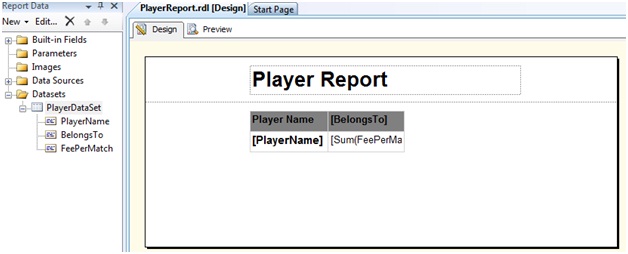
Upon previewing we get our Matrix report
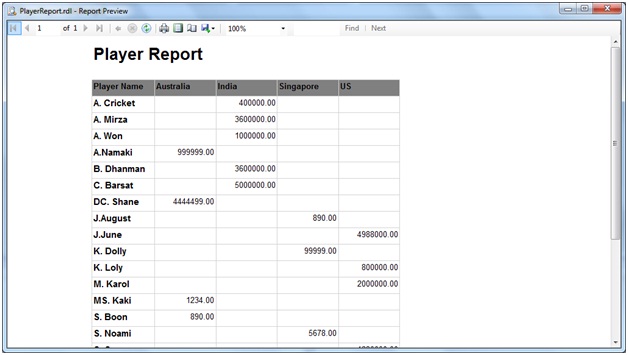
Note: Like Matrix report, Tabular reports can be created in the same fashion in which case instead of Matrix control, we have to use the Table control.

No comments:
Post a Comment