Objective
Suppose we want to twice the match fee for every player who ever has bagged more than 10 wickets and made a score of more than 500 runs. In such a case, that row will be will be green colored and the Calculated column value will be made bold.
Solution
Step 1: As a first step let us write the custom codes
Function: SetColor
Purpose: This function will set the color for the entire row to green if the runs made are more than or equals to 500 and wickets taken are more than or equals to 10.
'Function to set the color
Public Shared Function SetColor(ByVal RunsMade As Integer,ByVal WicketsTaken As Integer) As String
SetColor= "Transparent"
If RunsMade >= 500 AND WicketsTaken >= 10 Then
SetColor= "Green"
End IF
End Function
Function: SetBoldFontWeightPublic Shared Function SetColor(ByVal RunsMade As Integer,ByVal WicketsTaken As Integer) As String
SetColor= "Transparent"
If RunsMade >= 500 AND WicketsTaken >= 10 Then
SetColor= "Green"
End IF
End Function
Purpose: This function will set the Row data to Bold for the Calculated column where the runs made by the Player are more than or equal to 500 and wickets taken are more than or equal to 10.
' Function to set the font weight as bold
Public Shared Function SetBoldFontWeight(ByVal RunsMade As Integer,ByVal WicketsTaken As Integer) As String
SetBoldFontWeight= "Default"
If RunsMade >= 500 AND WicketsTaken >= 10 Then
SetBoldFontWeight= "Bold"
End IF
End Function
Function: DoubleMatchFeePublic Shared Function SetBoldFontWeight(ByVal RunsMade As Integer,ByVal WicketsTaken As Integer) As String
SetBoldFontWeight= "Default"
If RunsMade >= 500 AND WicketsTaken >= 10 Then
SetBoldFontWeight= "Bold"
End IF
End Function
Purpose: Doubles the player match fees if the runs made by the Player are more than or equal to 500 and wickets taken are more than or equal to 10.
'Function to double the match fee Public Shared Function DoubleMatchFee(ByVal RunsMade As Integer,ByVal WicketsTaken As Integer,ByVal OriginalMatchFee As Integer) As Integer DoubleMatchFee= OriginalMatchFee If RunsMade >= 500 AND WicketsTaken >= 10 Then DoubleMatchFee= OriginalMatchFee * 2 End IF End FunctionStep 2: Choose Data Set. Right Click and choose Add Calculated field
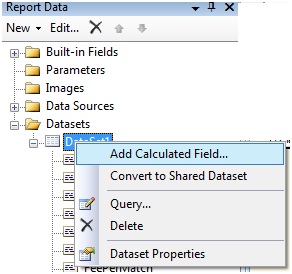
The DataSet Properties window opens up. Enter a Calculated field Name and click on the Expression button (fx)
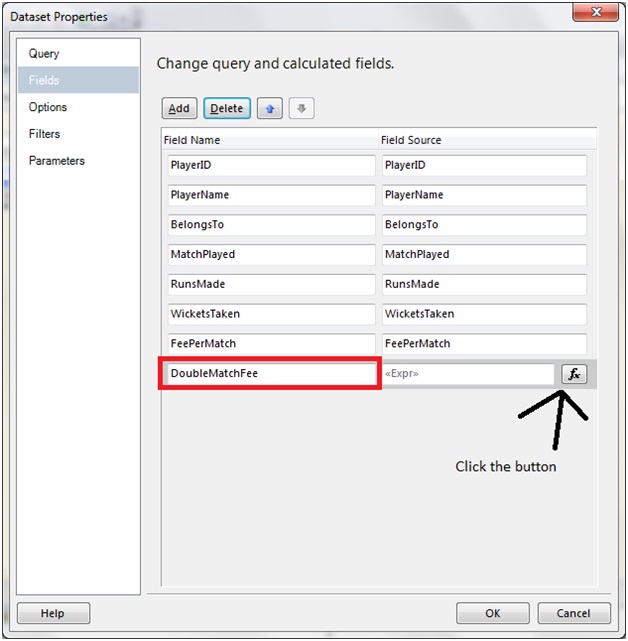
Next Add the below expression in the expression window
=Code.DoubleMatchFee(Fields!RunsMade.Value,Fields!WicketsTaken.Value,Fields!FeePerMatch.Value)
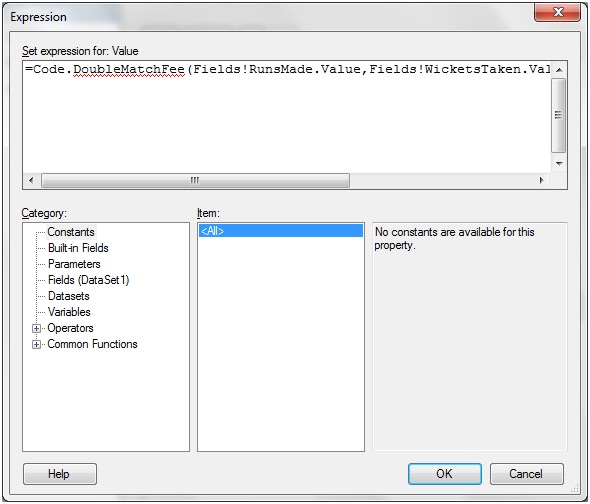
Click OK.
Step 3: Drag and drop the DoubleMatchFee column to the Report Designer.

Right click on the DoubleMatch Fee column and from the text box properties choose Font and let us write the below expression against the Bold Font Weight
=Code.SetBoldFontWeight(Fields!RunsMade.Value,Fields!WicketsTaken.Value)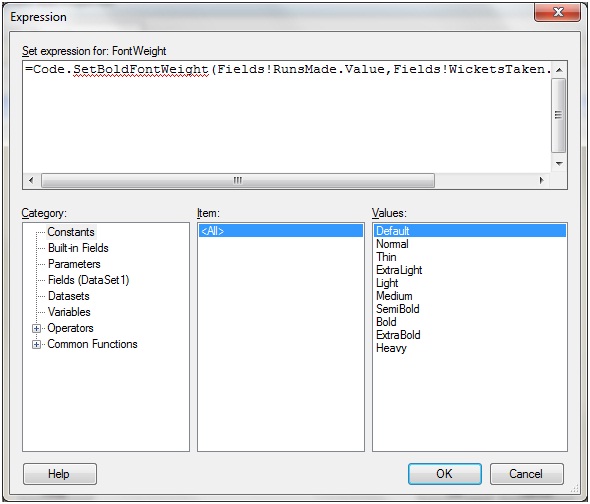
For all other columns, let us enter the below expression against the Fill color obtained from the Text Box Properties
=Code.SetColor(Fields!RunsMade.Value,Fields!WicketsTaken.Value)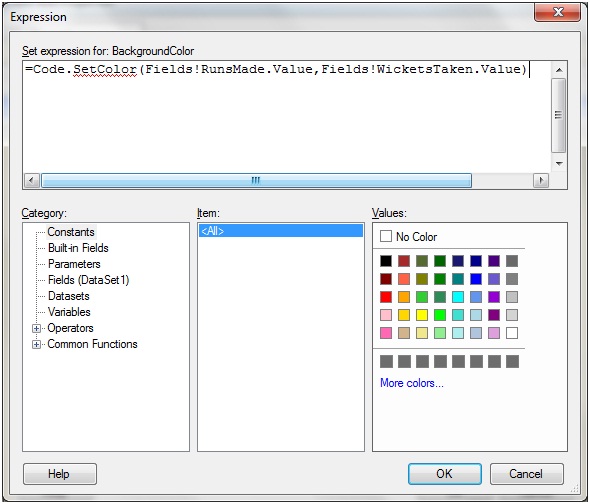
And we are done. Let us run the report and the output is as under
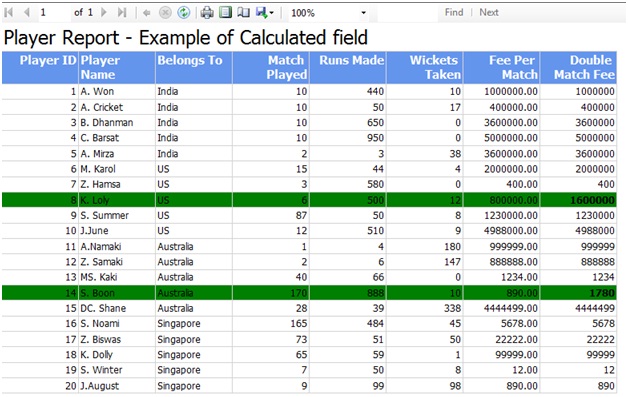
Hope that we are now comfortable to work with calculated filed.

No comments:
Post a Comment